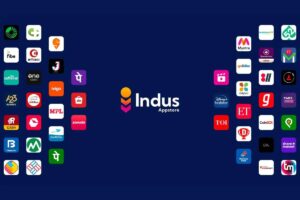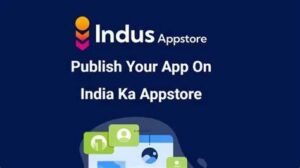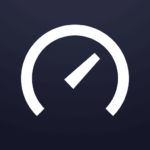Description
Downloading the Indus App Store: A Comprehensive Guide
The Indus App Store caters specifically to the needs of Indian users, offering a localized experience in 12 Indian languages. If you’re looking to explore a diverse range of apps in your preferred language, this guide will walk you through the download process step-by-step.
Before You Download:
- Android Device: Indus App Store is currently only available for Android devices.
- Security: Downloading apps from outside the Google Play Store requires enabling “Install Unknown Apps” on your device. Be cautious and only download from trusted sources like the official Indus App Store website.
Downloading the Indus App Store:
Method 1: Using Your Mobile Browser
- Visit the official Indus App Store website: https://www.indusappstore.com/
- Locate the download button on the homepage.
- Click on the download button. This will download an APK file (Android Package Kit).
- Depending on your browser settings, you might see a warning prompt regarding downloading from unknown sources. Only proceed if you trust the source.
- Tap on “Download Anyway” or a similar option.
Method 2: Using QR Code or SMS
- Visit the Indus App Store website as mentioned above.
- You’ll see options to scan a QR code or enter your phone number.
- If you choose the QR code option, use your phone’s camera app to scan the code displayed on the website. This will automatically start the download.
- If you choose the SMS option, enter your phone number and click “Get Download Link.” You’ll receive an SMS with a download link. Click on the link in the SMS to start downloading the APK file.
Installing the Indus App Store:
- Once the download is complete, open the notification panel or file manager app on your device.
- Locate the downloaded APK file, usually named “IndusAppStore.apk”.
- Tap on the APK file to begin the installation process.
- You might see a prompt asking you to allow “Install Unknown Apps” from your current browser. This is only required for the first time you install an app from outside the Google Play Store. Tap on “Settings” and then toggle the switch next to “Allow from this source” to enable it.
- Confirm the installation by tapping “Install” on the next screen.
- Once the installation is complete, you’ll find the Indus App Store icon on your home screen or app drawer.
Additional Notes:
- You can create an account within the Indus App Store app using your mobile number.
- Before downloading any apps from the Indus App Store, ensure the app developer and source are trustworthy.
- Consider user reviews and ratings before downloading any app.
By following these steps, you can download and install the Indus App Store on your Android device and explore a wide variety of apps catered to the Indian market. Enjoy discovering new apps in your preferred language!
Indus App Store: Beyond the Download
While the previous section focused on downloading the app, here’s some additional information to consider:
Benefits of using the Indus App Store:
- Multilingual Support: Access the app store and browse apps in 12 Indian languages, making it easier for users who are not comfortable with English.
- Localized App Selection: Discover apps catering to the Indian audience, including local businesses, news, and entertainment.
- Unique App Discovery: Explore apps through short-video based recommendations, potentially leading to interesting finds you wouldn’t have encountered elsewhere.
- Developer Flexibility: Developers can choose their own payment gateway and are not charged commission if they use an external one, potentially leading to a wider range of apps.
Potential Concerns:
- Security: Downloading from outside the Google Play Store involves enabling “Install Unknown Apps,” which requires caution and only downloading from trusted sources like the official Indus App Store website.
- App Quality: As the platform is relatively new, you might encounter a wider range of app quality, with some potentially having lower ratings or user reviews compared to the Google Play Store.
- Limited Payment Options: Some app developers might not offer all payment options available in the Google Play Store due to their independent payment gateway choices.
Important Reminders:
- Always download the Indus App Store from the official website (https://www.indusappstore.com/) to avoid malware.
- Read user reviews and ratings before downloading any app to get an idea of its quality and trustworthiness.
- Be mindful of in-app purchases and permissions you grant to any app, regardless of the source.
Conclusion:
The Indus App Store offers a unique experience for Indian users seeking apps in their preferred language and catering to local preferences. However, it’s crucial to be aware of both the benefits and potential concerns before downloading and using the app store. Make informed choices and prioritize security when exploring this new app discovery platform.
Images